Always having the Activate Windows watermarks in the corner of your monitor? That’s kind of annoying. Isn’t it?
Today, I’m going to share the easiest ways by which you can solve this problem. Let’s start!
Table of Contents
How to Get Rid of Activate Windows?
When your Windows 10 or Windows 8.1 or Windows 8 or Windows 7 is in a state of improper activation, the watermark pops up in the bottom right corner of your screen. The watermark states, “Activate Windows, Go to Settings to Activate Windows.” This watermark also shows up in screenshot and video recordings.
This can create many issues– it can restrict you to change the basic settings of Windows (colors, themes).
Activate windows watermark is an alarm to activate your Windows and to continue using the features of it. The watermark comes when you are using the trial version of it.
Four Methods to get rid of the watermark
By buying the original version of Windows you can simply get rid of the watermark. If you don’t want to do that, I’m listing some ways which can help you to get rid of the watermark:
1#) Method 1: The Microsoft Toolkit
The easiest and simplest way to activate your windows is to use Microsoft Toolkit. This can remove the watermark permanently. To implement this process, follow the instructions.
- You have to download Microsoft Toolkit.
- Extract the files.
- Then open the four-colored logo of it.
- Now you can see many pictures and a black screen.
- Now find the Windows icon button and click on it.
- Then click on EZ-Activator and press Active.
- Check the black screen for the activation message.
- You are done. No watermark forever.
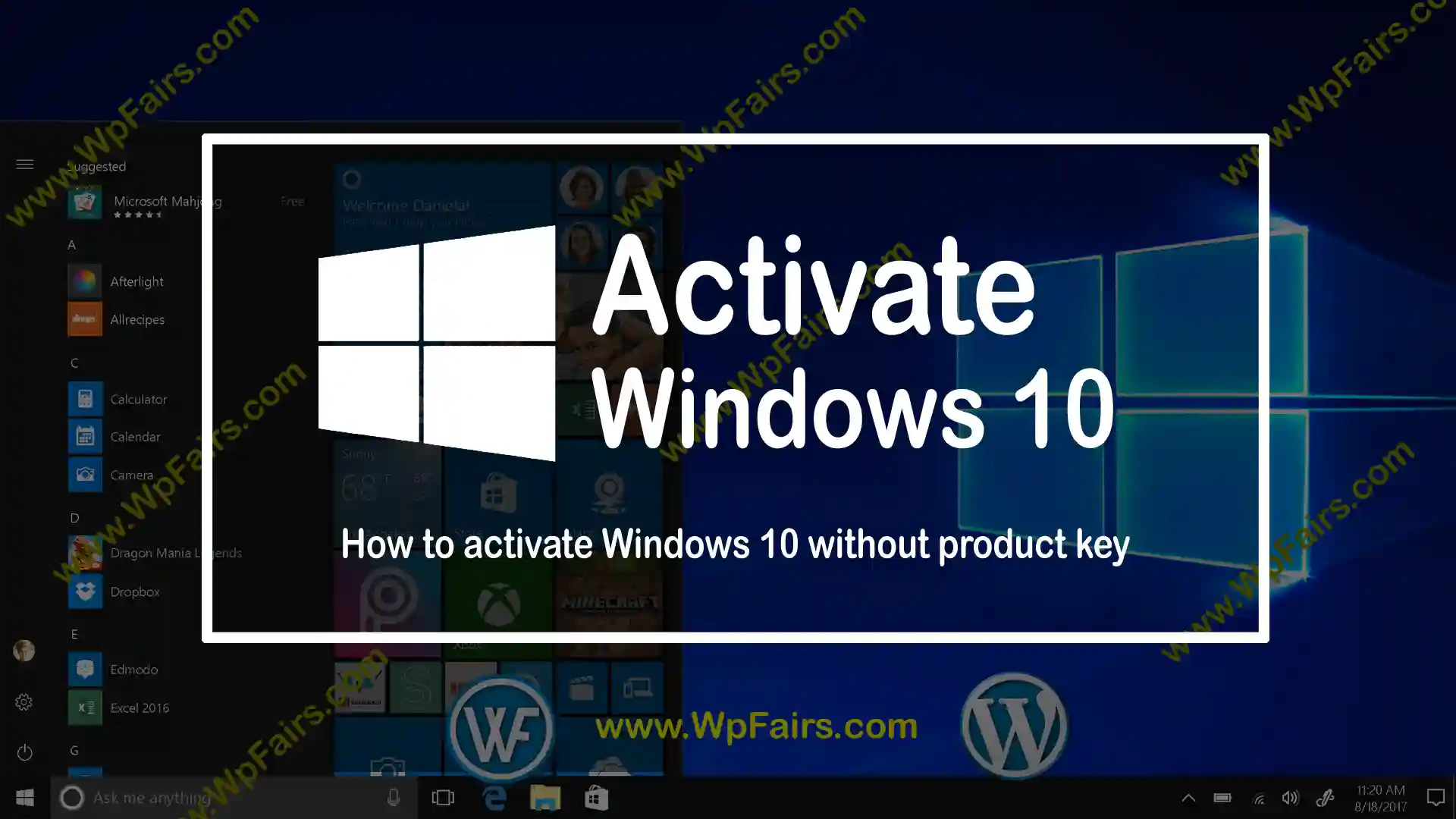
2#) Method 2: Remove the Watermark permanently
The main idea regarding the solution is to remove all background images. To make the watermark disappear, follow these steps:
- Press both the Window key and S at the same time.
- Then click on the Control Panel.
- From the list that shows up, choose Ease of Access Centre.
- Then press on the option: Make the computer easy to see.
- Select the tick box that says: Remove the background image (where available)
- Press ok.
- Now see whether you can see the watermark anymore.
3#) Method 3: Standard settings in the OS support center
If you don’t know many things about Computer, then this method can become your saviour. This method is also found in the Official Microsoft website.
- First, type the word cod
- Click on Command Prompt
- Choose the option for Run as Administration
- After that, a black command prompt window will appear on the screen. There you need to type the phrase “ credit-set TESTSIGNING OFF”
- Without any further delay press enter.
- Now close the window and reboot the computer.
4#) Method 4: Use 3rd party tools
By using free third-party software you can activate windows. Don’t download some old programmes that are found on Google, as they may contain some malicious codes and viruses.
1#) Winaero
this can disable the watermark. You have to download it and install it. After installation, it will sign you out of the computer. After signing back, you won’t see the watermark anymore.
2#) KMSAuto
this is a good alternative to counterfeit Windows product keys. This one can also be used to activate other Microsoft product keys. You just need to download and then install it. After that click on the Activation and then Activate windows. Once it says it has finished its work, restart your computer. Now, you are good to go.
Conclusion
I have mentioned all the best and convenient methods by which you can get rid of the activate Windows watermark. If you get the watermark again then try a different method or try the same one again. All these methods are applicable for Windows 10, Windows 8.1, Windows 8 and Windows 7.
Personally, I will recommend you to buy the original serial key provided by the Windows Operating system. If not, then I hope this article will help you.


You actually make it seem so easy with your presentation but
I in finding this matter to be really one thing which I feel I might never understand.
It kind of feels too complicated and extremely broad for
me. I am having a look forward to your subsequent post,
I’ll attempt to get the cling of it! Escape room lista
I was reading through some of your posts on this internet site and I believe
this internet site is real instructive! Keep posting.?
Hi there, There’s no doubt that your web site may be having browser compatibility issues. When I look at your site in Safari, it looks fine however, if opening in I.E., it’s got some overlapping issues. I just wanted to provide you with a quick heads up! Apart from that, excellent site!
Nice post. I learn something new and challenging on websites I stumbleupon everyday. It will always be helpful to read content from other writers and practice a little something from their web sites.
I used to be able to find good info from your content.
There’s definately a great deal to find out about this issue. I love all the points you have made.
Good post. I learn something totally new and challenging on websites I stumbleupon on a daily basis. It’s always helpful to read content from other authors and use a little something from their sites.
Aw, this was an extremely nice post. Taking a few minutes and actual effort to produce a top notch article… but what can I say… I put things off a lot and never seem to get nearly anything done.
I’m impressed, I have to admit. Seldom do I come across a blog that’s both educative and amusing, and without a doubt, you’ve hit the nail on the head. The problem is something that not enough folks are speaking intelligently about. Now i’m very happy that I stumbled across this in my search for something relating to this.
A fascinating discussion is worth comment. I believe that you need to write more on this subject, it might not be a taboo matter but generally people do not discuss these subjects. To the next! Kind regards!
Casino’nun sunduğu promosyonlar sayesinde bahislerimde her zaman daha fazla şansım oluyor.
I blog quite often and I seriously thank you for your information. Your article has really peaked my interest. I will take a note of your blog and keep checking for new information about once per week. I subscribed to your Feed as well.
May I simply say what a relief to uncover somebody that truly knows what they are talking about on the web. You definitely realize how to bring a problem to light and make it important. More people really need to check this out and understand this side of your story. I was surprised you aren’t more popular since you definitely have the gift.
I truly love your site.. Very nice colors & theme. Did you develop this web site yourself? Please reply back as I’m looking to create my own site and want to learn where you got this from or just what the theme is named. Thank you.
Right here is the perfect blog for anyone who hopes to understand this topic. You realize so much its almost hard to argue with you (not that I actually will need to…HaHa). You certainly put a brand new spin on a subject that has been written about for a long time. Great stuff, just excellent.
Everything is very open with a precise clarification of the issues. It was truly informative. Your site is useful. Many thanks for sharing.
Excellent article! We are linking to this great content on our site. Keep up the great writing.
I like it when individuals get together and share views. Great website, stick with it.
Next time I read a blog, I hope that it does not disappoint me as much as this one. I mean, Yes, it was my choice to read through, however I actually believed you would have something useful to talk about. All I hear is a bunch of whining about something you can fix if you weren’t too busy searching for attention.
Pretty! This has been a really wonderful article. Many thanks for supplying this info.
Everything is very open with a precise explanation of the issues. It was really informative. Your website is extremely helpful. Many thanks for sharing.
You ought to be a part of a contest for one of the most useful websites on the web. I most certainly will recommend this web site!
Greetings! Very helpful advice within this article! It’s the little changes that produce the most important changes. Thanks a lot for sharing!
A motivating discussion is definitely worth comment. I believe that you need to write more about this issue, it might not be a taboo matter but usually people do not talk about such subjects. To the next! All the best!
Great blog you have got here.. It’s hard to find excellent writing like yours these days. I seriously appreciate people like you! Take care!!
Greetings! Very useful advice in this particular post! It’s the little changes which will make the biggest changes. Thanks for sharing!
Great article. I’m experiencing many of these issues as well..
Good web site you have got here.. It’s hard to find good quality writing like yours nowadays. I honestly appreciate people like you! Take care!!
Hi there! This blog post couldn’t be written any better! Looking at this post reminds me of my previous roommate! He always kept preaching about this. I will send this information to him. Fairly certain he’ll have a good read. I appreciate you for sharing!
Discovering Sugar Protector has actually been a game-changer for me, as I have actually
always been vigilant regarding managing my blood
sugar level levels. I currently feel encouraged and confident in my capacity to keep healthy levels, and my most current medical examination have reflected this progress.
Having a reliable supplement to enhance my a substantial source of
comfort, and I’m truly glad for the substantial difference Sugar
Protector has made in my general wellness.
Incorporating Sugar Protector right into my day-to-day routine has been a game-changer for my total well-being.
As a person that already focuses on healthy and balanced eating, this supplement has actually offered an included increase of protection. in my power levels, and my wish for undesirable treats so uncomplicated can have such an extensive effect on my daily life.
Sugarcoating Defender to my day-to-day routine was just
one of the very best choices I have actually produced my wellness.
I take care about what I eat, but this supplement includes an extra layer of support.
I feel more constant throughout the day, and my desires have actually lowered substantially.
It’s nice to have something so simple that makes such a huge
difference!
For years, I have actually battled uncertain blood sugar
level swings that left me really feeling drained and lethargic.
But since including Sugar Defender into my routine, I’ve seen a substantial enhancement in my overall
energy and stability. The dreaded mid-day distant memory, and I appreciate that this natural solution attains these outcomes with no unpleasant or negative reactions.
honestly been a transformative exploration for me.
I have actually fought with blood sugar changes for
several years, and it actually influenced my energy degrees throughout the day.
Considering that starting Sugar Protector, I really feel extra balanced and
sharp, and I do not experience those mid-day drops any longer!
I enjoy that it’s an all-natural option that works with no severe side
effects. It’s really been a game-changer for me
Your style is unique compared to other folks I have read stuff from. I appreciate you for posting when you have the opportunity, Guess I will just bookmark this site.
Bu casino’da oynadığım slot oyunları ile her zaman büyük jackpotlar kazanıyorum.
Bu casino’daki slot oyunları ile büyük jackpot kazançlarına ulaşmak gerçekten mümkün!
Casino bonusları sayesinde slot oyunlarında daha fazla kazanç elde ediyorum.
Your style is very unique compared to other people I’ve read stuff from. Many thanks for posting when you’ve got the opportunity, Guess I will just book mark this page.
Casino’nun sunduğu slot oyunlarıyla her an jackpot kazanabilirsiniz!
Howdy, I think your web site could possibly be having browser compatibility issues. When I take a look at your blog in Safari, it looks fine but when opening in Internet Explorer, it’s got some overlapping issues. I simply wanted to give you a quick heads up! Aside from that, fantastic website.
Your style is very unique in comparison to other people I have read stuff from. Many thanks for posting when you have the opportunity, Guess I will just bookmark this page.
Aw, this was a really good post. Taking a few minutes and actual effort to create a good article… but what can I say… I procrastinate a lot and never seem to get nearly anything done.
After checking out a handful of the blog posts on your web page, I seriously like your technique of blogging. I book marked it to my bookmark webpage list and will be checking back soon. Take a look at my website as well and let me know your opinion.
There’s definately a great deal to find out about this issue. I really like all of the points you’ve made.
Great information. Lucky me I recently found your website by chance (stumbleupon). I have book-marked it for later!
This is the right website for everyone who really wants to understand this topic. You realize so much its almost hard to argue with you (not that I actually would want to…HaHa). You definitely put a brand new spin on a subject that has been written about for many years. Wonderful stuff, just great.
Bahis miktarımı artırdığımda Wolf Gold slotunda jackpot kazandım!
Excellent article! We will be linking to this particularly great article on our site. Keep up the good writing.
Bahis sitelerinde deneme bonusu ile crash oyunlarına sıfır yatırımla başlamak çok eğlenceli!
I wanted to thank you for this very good read!! I definitely loved every little bit of it. I have got you book-marked to check out new things you post…
This is a very good tip particularly to those new to the blogosphere. Brief but very accurate information… Thank you for sharing this one. A must read article.
Hello there, I believe your site may be having internet browser compatibility problems. Whenever I take a look at your blog in Safari, it looks fine but when opening in IE, it’s got some overlapping issues. I merely wanted to provide you with a quick heads up! Besides that, wonderful blog.
Spot on with this write-up, I truly think this site needs a lot more attention. I’ll probably be returning to read through more, thanks for the information.
This is a topic which is near to my heart… Thank you! Exactly where are your contact details though?
I couldn’t resist commenting. Perfectly written!
The very next time I read a blog, I hope that it doesn’t fail me just as much as this particular one. After all, I know it was my choice to read, however I really believed you would have something helpful to talk about. All I hear is a bunch of moaning about something that you could possibly fix if you weren’t too busy seeking attention.
Great site you’ve got here.. It’s difficult to find good quality writing like yours these days. I really appreciate individuals like you! Take care!!
Hello, I do think your web site could possibly be having browser compatibility problems. When I take a look at your website in Safari, it looks fine but when opening in Internet Explorer, it has some overlapping issues. I merely wanted to give you a quick heads up! Besides that, excellent website!
Excellent blog post. I definitely love this site. Keep it up!
Yüksek RTP’li slot oyunları ile kazanç şansım daha da arttı.
Having read this I thought it was rather enlightening. I appreciate you spending some time and energy to put this short article together. I once again find myself personally spending way too much time both reading and commenting. But so what, it was still worth it!
Bahis yaparken deneme bonusu kullanmak harika, riske girmeden kazanıyorum!
It’s difficult to find knowledgeable people for this topic, but you seem like you know what you’re talking about! Thanks
I’m impressed, I must say. Seldom do I encounter a blog that’s both educative and amusing, and without a doubt, you’ve hit the nail on the head. The problem is an issue that too few people are speaking intelligently about. I’m very happy that I came across this in my hunt for something relating to this.
I want to to thank you for this great read!! I certainly enjoyed every little bit of it. I’ve got you bookmarked to check out new things you post…
Hi there! This article couldn’t be written much better! Looking at this article reminds me of my previous roommate! He continually kept talking about this. I most certainly will forward this information to him. Pretty sure he’ll have a very good read. Thanks for sharing!
Good day! I simply wish to offer you a big thumbs up for the excellent info you have right here on this post. I’ll be coming back to your site for more soon.
Great information. Lucky me I recently found your site by accident (stumbleupon). I’ve bookmarked it for later.
An outstanding share! I’ve just forwarded this onto a co-worker who was conducting a little homework on this. And he in fact ordered me dinner because I discovered it for him… lol. So allow me to reword this…. Thanks for the meal!! But yeah, thanks for spending the time to discuss this issue here on your website.
Good post! We will be linking to this particularly great content on our website. Keep up the good writing.
Howdy! I just want to give you a huge thumbs up for the great info you’ve got right here on this post. I am returning to your blog for more soon.
I blog quite often and I genuinely appreciate your information. The article has truly peaked my interest. I am going to bookmark your website and keep checking for new information about once per week. I opted in for your RSS feed too.
Very good article! We will be linking to this great article on our site. Keep up the good writing.
Aw, this was an extremely nice post. Spending some time and actual effort to make a great article… but what can I say… I procrastinate a lot and never seem to get anything done.
Yüksek bahislerle futbol bahislerinde devasa kazançlar kazanmak bu casino’da çok heyecan verici!
Bu casino’daki slot oyunları ile büyük jackpot kazançlarına ulaşmak çok kolay.
Bahis siteleri deneme bonusu ile bedava bahis yaparak kazanmaya başlamak çok kolay!
Yüksek bahislerle futbol bahislerinde büyük kazançlar kazanmak bu casino’da çok kolay!
Slot turnuvaları çok eğlenceli, kazançlarım her geçen gün artıyor.
I must thank you for the efforts you have put in writing this website. I really hope to check out the same high-grade blog posts by you later on as well. In truth, your creative writing abilities has encouraged me to get my own, personal blog now 😉
Futbol bahislerinde doğru strateji ve tahminlerle büyük kazançlar elde etmek çok keyifli!
En sevdiğim slot oyunu Book of Dead, her spin büyük kazanç şansı sunuyor!
This site was… how do I say it? Relevant!! Finally I’ve found something which helped me. Thanks a lot.
En sevdiğim slot oyunu Bonanza, büyük kazançlar elde ediyorum!
Slot oyunlarında her spin heyecan dolu, bu casino’da kazanmak gerçekten çok kolay!
Casino’nun sunduğu canlı bahis fırsatları, futbol maçlarını izlerken ekstra heyecan ve kazanç sağlıyor!
You are so cool! I don’t believe I’ve read through a single thing like this before. So wonderful to discover somebody with some original thoughts on this subject. Seriously.. many thanks for starting this up. This website is something that is required on the internet, someone with some originality.
Bahis sitelerinde deneme bonusu kullanarak oyuna bedava başlayabilirsiniz!
Having read this I thought it was very informative. I appreciate you finding the time and effort to put this short article together. I once again find myself spending a lot of time both reading and posting comments. But so what, it was still worthwhile!
Deneme bonusu sayesinde hiç yatırım yapmadan kazanmaya başladım!
There is certainly a great deal to learn about this issue. I like all the points you made.
Can I simply just say what a relief to uncover somebody who actually knows what they’re discussing on the web. You actually realize how to bring an issue to light and make it important. More people must read this and understand this side of the story. I was surprised you aren’t more popular since you certainly possess the gift.
Hi! I could have sworn I’ve been to this web site before but after going through many of the posts I realized it’s new to me. Regardless, I’m certainly pleased I discovered it and I’ll be bookmarking it and checking back regularly!
Good info. Lucky me I recently found your website by chance (stumbleupon). I’ve book marked it for later.
Yeni başlayanlar için rehber bölümü çok yardımcı oldu.
After looking into a handful of the articles on your web site, I honestly like your technique of writing a blog. I bookmarked it to my bookmark website list and will be checking back in the near future. Please check out my website as well and tell me what you think.
May I simply just say what a comfort to find someone who truly knows what they are talking about online. You actually understand how to bring an issue to light and make it important. More and more people have to look at this and understand this side of the story. It’s surprising you are not more popular because you definitely have the gift.
Oh my goodness! Incredible article dude! Many thanks, However I am experiencing troubles with your RSS. I don’t understand why I am unable to join it. Is there anybody else having identical RSS problems? Anyone that knows the answer can you kindly respond? Thanks!
Bu casino’da slot oynarken büyük jackpot kazanmak gerçekten mümkün.
Excellent blog post. I definitely appreciate this website. Continue the good work!
Düşük bahislerle uzun süre oynayarak Reactoonz’ta harika kazançlar elde ettim!
En sevdiğim slot oyunu Wolf Gold, her spin büyük bir kazanç fırsatı sunuyor.
Aw, this was an incredibly nice post. Spending some time and actual effort to create a good article… but what can I say… I hesitate a lot and don’t manage to get anything done.
This is a topic which is near to my heart… Thank you! Exactly where are your contact details though?
Spot on with this write-up, I seriously believe this web site needs a great deal more attention. I’ll probably be back again to see more, thanks for the advice!
Way cool! Some very valid points! I appreciate you penning this article and also the rest of the website is also really good.
I needed to thank you for this fantastic read!! I absolutely loved every little bit of it. I have got you book-marked to check out new things you post…
Your style is really unique in comparison to other folks I’ve read stuff from. Thanks for posting when you’ve got the opportunity, Guess I will just bookmark this page.
This page certainly has all of the information I wanted concerning this subject and didn’t know who to ask.
After looking into a handful of the blog posts on your site, I honestly appreciate your technique of writing a blog. I book-marked it to my bookmark site list and will be checking back in the near future. Please check out my web site as well and tell me what you think.
Howdy! I could have sworn I’ve visited your blog before but after looking at some of the articles I realized it’s new to me. Anyways, I’m definitely pleased I found it and I’ll be bookmarking it and checking back regularly!
That is a good tip especially to those new to the blogosphere. Simple but very precise info… Thanks for sharing this one. A must read post.
Hey there! I simply want to offer you a huge thumbs up for your excellent information you have got here on this post. I’ll be coming back to your blog for more soon.
I like it whenever people come together and share views. Great blog, stick with it!
You made some really good points there. I checked on the web for more information about the issue and found most individuals will go along with your views on this website.
You have made some really good points there. I looked on the internet to learn more about the issue and found most people will go along with your views on this website.
There is certainly a lot to know about this issue. I like all of the points you made.
I must thank you for the efforts you’ve put in penning this site. I’m hoping to see the same high-grade blog posts by you later on as well. In truth, your creative writing abilities has encouraged me to get my very own blog now 😉
Good post. I certainly love this site. Keep it up!
This page definitely has all the information and facts I needed about this subject and didn’t know who to ask.
This is a topic that is close to my heart… Take care! Where are your contact details though?
You ought to be a part of a contest for one of the best websites on the net. I’m going to recommend this web site!
Very nice blog post. I definitely love this website. Keep writing!
I was able to find good advice from your content.
I was able to find good information from your blog articles.
I blog quite often and I really thank you for your information. Your article has really peaked my interest. I will bookmark your blog and keep checking for new information about once per week. I subscribed to your RSS feed too.
Nice post. I learn something new and challenging on websites I stumbleupon everyday. It will always be interesting to read articles from other authors and use a little something from their websites.
I was more than happy to discover this website. I need to to thank you for ones time for this particularly fantastic read!! I definitely appreciated every little bit of it and I have you bookmarked to look at new stuff in your site.
I need to to thank you for this wonderful read!! I definitely loved every little bit of it. I’ve got you book marked to look at new things you post…
You’ve made some good points there. I checked on the internet for more info about the issue and found most people will go along with your views on this website.
I truly love your blog.. Great colors & theme. Did you develop this amazing site yourself? Please reply back as I’m trying to create my very own website and want to know where you got this from or what the theme is named. Thank you!
I would like to thank you for the efforts you’ve put in writing this blog. I really hope to check out the same high-grade content from you in the future as well. In truth, your creative writing abilities has inspired me to get my very own blog now 😉
Good write-up. I definitely love this website. Continue the good work!
Excellent post. I am facing many of these issues as well..
You ought to be a part of a contest for one of the greatest blogs online. I am going to highly recommend this site!
I blog quite often and I seriously appreciate your information. This article has truly peaked my interest. I will book mark your website and keep checking for new information about once per week. I opted in for your RSS feed too.
Watch our exclusive Neerfit sexy bf video on neerfit.co.in.
I absolutely love your site.. Great colors & theme. Did you make this web site yourself? Please reply back as I’m hoping to create my very own site and would like to know where you got this from or what the theme is named. Thank you!
This is the right web site for anyone who hopes to understand this topic. You realize a whole lot its almost hard to argue with you (not that I personally would want to…HaHa). You definitely put a fresh spin on a subject that’s been discussed for decades. Excellent stuff, just great.
When I originally commented I seem to have clicked the -Notify me when new comments are added- checkbox and now whenever a comment is added I receive 4 emails with the same comment. Perhaps there is a means you can remove me from that service? Kudos.
You are so interesting! I do not believe I’ve truly read through anything like that before. So wonderful to discover another person with unique thoughts on this issue. Seriously.. thanks for starting this up. This website is one thing that is required on the web, someone with a bit of originality.
You made some decent points there. I looked on the web to learn more about the issue and found most people will go along with your views on this web site.
Right here is the right site for everyone who wants to find out about this topic. You realize a whole lot its almost tough to argue with you (not that I really will need to…HaHa). You definitely put a brand new spin on a subject that’s been discussed for decades. Great stuff, just wonderful.
The next time I read a blog, I hope that it does not disappoint me as much as this particular one. I mean, Yes, it was my choice to read, but I actually believed you would have something helpful to say. All I hear is a bunch of complaining about something you could possibly fix if you were not too busy looking for attention.
I must thank you for the efforts you have put in penning this blog. I’m hoping to check out the same high-grade blog posts from you later on as well. In truth, your creative writing abilities has motivated me to get my very own website now 😉
Greetings! Very helpful advice within this article! It’s the little changes which will make the greatest changes. Thanks a lot for sharing!
Aw, this was an exceptionally nice post. Taking a few minutes and actual effort to produce a very good article… but what can I say… I hesitate a lot and don’t seem to get nearly anything done.
I must thank you for the efforts you have put in writing this blog. I’m hoping to see the same high-grade blog posts from you in the future as well. In fact, your creative writing abilities has inspired me to get my very own blog now 😉
Oh my goodness! Amazing article dude! Many thanks, However I am having problems with your RSS. I don’t understand the reason why I am unable to join it. Is there anybody else having similar RSS issues? Anyone who knows the solution can you kindly respond? Thanks.
Having read this I believed it was rather informative. I appreciate you finding the time and energy to put this content together. I once again find myself spending way too much time both reading and posting comments. But so what, it was still worth it.
May I simply say what a comfort to uncover somebody that truly understands what they’re talking about on the internet. You actually realize how to bring an issue to light and make it important. A lot more people need to look at this and understand this side of the story. I was surprised that you’re not more popular because you most certainly have the gift.
Good article. I’m experiencing a few of these issues as well..
You are so interesting! I don’t believe I’ve read a single thing like that before. So great to find another person with unique thoughts on this subject. Seriously.. thanks for starting this up. This website is one thing that’s needed on the web, someone with a little originality.
I absolutely love your website.. Great colors & theme. Did you make this amazing site yourself? Please reply back as I’m hoping to create my own personal website and would love to know where you got this from or exactly what the theme is named. Appreciate it!
I’m impressed, I have to admit. Rarely do I encounter a blog that’s both educative and engaging, and without a doubt, you’ve hit the nail on the head. The problem is something that not enough men and women are speaking intelligently about. I am very happy I found this in my search for something relating to this.
An impressive share! I have just forwarded this onto a coworker who was conducting a little research on this. And he in fact ordered me dinner simply because I stumbled upon it for him… lol. So let me reword this…. Thanks for the meal!! But yeah, thanks for spending some time to talk about this topic here on your website.
I needed to thank you for this great read!! I certainly loved every little bit of it. I’ve got you book marked to look at new things you post…
I really like looking through an article that will make people think. Also, thank you for permitting me to comment.
Saved as a favorite, I really like your blog!
Your style is very unique in comparison to other people I have read stuff from. Thank you for posting when you’ve got the opportunity, Guess I’ll just book mark this page.
I could not resist commenting. Exceptionally well written.
After looking into a handful of the blog posts on your blog, I truly appreciate your way of blogging. I saved as a favorite it to my bookmark webpage list and will be checking back in the near future. Take a look at my web site as well and tell me your opinion.
There’s certainly a great deal to find out about this issue. I really like all the points you’ve made.
Good information. Lucky me I found your website by accident (stumbleupon). I have book marked it for later!
Spot on with this write-up, I really believe this site needs a great deal more attention. I’ll probably be returning to read more, thanks for the info.
I needed to thank you for this very good read!! I definitely loved every little bit of it. I have you book marked to check out new things you post…
Nice post. I learn something totally new and challenging on websites I stumbleupon every day. It will always be interesting to read content from other writers and use a little something from their web sites.
Greetings, I believe your blog could be having internet browser compatibility issues. Whenever I take a look at your blog in Safari, it looks fine however, if opening in IE, it’s got some overlapping issues. I just wanted to provide you with a quick heads up! Other than that, excellent site!
Good day! I could have sworn I’ve visited your blog before but after browsing through many of the posts I realized it’s new to me. Anyways, I’m definitely pleased I discovered it and I’ll be bookmarking it and checking back regularly!
When I initially left a comment I appear to have clicked the -Notify me when new comments are added- checkbox and from now on every time a comment is added I recieve four emails with the same comment. Is there an easy method you can remove me from that service? Thank you.
I’m more than happy to uncover this web site. I need to to thank you for ones time due to this fantastic read!! I definitely savored every little bit of it and i also have you saved to fav to look at new things in your web site.
Excellent blog you have got here.. It’s difficult to find excellent writing like yours nowadays. I seriously appreciate people like you! Take care!!
Having read this I believed it was very informative. I appreciate you finding the time and effort to put this short article together. I once again find myself personally spending way too much time both reading and leaving comments. But so what, it was still worthwhile.
This site was… how do you say it? Relevant!! Finally I have found something that helped me. Thank you.
This is a topic which is close to my heart… Many thanks! Exactly where can I find the contact details for questions?
Pretty! This has been an extremely wonderful post. Thanks for providing this info.
That is a really good tip especially to those new to the blogosphere. Brief but very accurate info… Appreciate your sharing this one. A must read article.
I enjoy reading a post that will make men and women think. Also, many thanks for permitting me to comment.
I’m extremely pleased to discover this page. I want to to thank you for ones time for this fantastic read!! I definitely enjoyed every bit of it and I have you saved as a favorite to see new things on your website.
This is a topic which is close to my heart… Best wishes! Where can I find the contact details for questions?
You’re so awesome! I don’t believe I’ve truly read something like that before. So good to find somebody with some unique thoughts on this topic. Seriously.. thank you for starting this up. This website is something that is required on the web, someone with some originality.
Oh my goodness! Impressive article dude! Thank you, However I am encountering issues with your RSS. I don’t understand why I cannot join it. Is there anybody getting the same RSS issues? Anybody who knows the answer will you kindly respond? Thanx.
Very good info. Lucky me I discovered your website by accident (stumbleupon). I have book marked it for later!
You should take part in a contest for one of the most useful sites on the internet. I most certainly will recommend this website!
After I originally left a comment I appear to have clicked the -Notify me when new comments are added- checkbox and now whenever a comment is added I get four emails with the exact same comment. Perhaps there is a way you can remove me from that service? Kudos.
This site was… how do you say it? Relevant!! Finally I have found something which helped me. Kudos.
Aw, this was a really nice post. Taking the time and actual effort to generate a very good article… but what can I say… I put things off a whole lot and never seem to get anything done.
Very nice blog post. I absolutely love this website. Keep it up!
You have made some good points there. I checked on the web for more information about the issue and found most individuals will go along with your views on this web site.
An impressive share! I’ve just forwarded this onto a co-worker who has been doing a little homework on this. And he in fact bought me lunch simply because I found it for him… lol. So allow me to reword this…. Thanks for the meal!! But yeah, thanks for spending some time to talk about this matter here on your internet site.
I’m impressed, I must say. Rarely do I come across a blog that’s both educative and amusing, and let me tell you, you have hit the nail on the head. The issue is something that too few people are speaking intelligently about. I’m very happy that I came across this during my search for something regarding this.
I couldn’t resist commenting. Very well written.
I would like to thank you for the efforts you’ve put in penning this website. I am hoping to check out the same high-grade content by you later on as well. In truth, your creative writing abilities has inspired me to get my very own website now 😉
Can I simply just say what a relief to discover someone that really knows what they are talking about on the internet. You actually realize how to bring an issue to light and make it important. More people should read this and understand this side of the story. I was surprised that you are not more popular given that you most certainly possess the gift.
Having read this I believed it was rather informative. I appreciate you taking the time and energy to put this informative article together. I once again find myself spending a lot of time both reading and leaving comments. But so what, it was still worthwhile.
I could not refrain from commenting. Perfectly written.
This website was… how do I say it? Relevant!! Finally I’ve found something that helped me. Thank you.
I’m amazed, I have to admit. Seldom do I encounter a blog that’s both educative and engaging, and without a doubt, you’ve hit the nail on the head. The problem is an issue that not enough folks are speaking intelligently about. I’m very happy I found this in my search for something relating to this.
It’s nearly impossible to find knowledgeable people about this topic, however, you seem like you know what you’re talking about! Thanks
Hey, I loved your post! Check out my site: ANCHOR.
Everyone loves it whenever people get together and share ideas. Great site, stick with it.
Oh my goodness! Amazing article dude! Thank you, However I am encountering difficulties with your RSS. I don’t know why I cannot subscribe to it. Is there anybody getting identical RSS problems? Anyone that knows the answer will you kindly respond? Thanx!!
I would like to thank you for the efforts you have put in penning this blog. I am hoping to check out the same high-grade content from you in the future as well. In truth, your creative writing abilities has motivated me to get my own, personal blog now 😉
It’s hard to find educated people on this subject, however, you sound like you know what you’re talking about! Thanks
Your style is really unique in comparison to other folks I’ve read stuff from. I appreciate you for posting when you’ve got the opportunity, Guess I will just bookmark this web site.
I value the article post.Really thank you! Really Cool.
This web site definitely has all the information and facts I needed concerning this subject and didn’t know who to ask.
Hello there! This post couldn’t be written much better! Looking at this post reminds me of my previous roommate! He always kept talking about this. I am going to send this information to him. Fairly certain he will have a very good read. Thanks for sharing!
Way cool! Some very valid points! I appreciate you penning this post and the rest of the site is extremely good.
Nice post. I learn something totally new and challenging on sites I stumbleupon everyday. It’s always exciting to read through content from other writers and practice a little something from other websites.
You ought to take part in a contest for one of the finest websites on the internet. I will highly recommend this site!
Great info. Lucky me I discovered your website by chance (stumbleupon). I have book-marked it for later!
May I simply say what a relief to find someone who really knows what they’re talking about on the web. You definitely understand how to bring a problem to light and make it important. A lot more people must check this out and understand this side of your story. I can’t believe you’re not more popular because you certainly have the gift.
I absolutely love your website.. Great colors & theme. Did you develop this web site yourself? Please reply back as I’m hoping to create my own personal blog and want to know where you got this from or exactly what the theme is called. Cheers!
Having read this I thought it was rather enlightening. I appreciate you spending some time and energy to put this informative article together. I once again find myself spending way too much time both reading and leaving comments. But so what, it was still worthwhile!
I could not resist commenting. Very well written.
Good information. Lucky me I found your site by accident (stumbleupon). I have book-marked it for later.
I think this is a real great post.Really looking forward to read more. Fantastic.
I love it when people get together and share opinions. Great site, stick with it.
I really like and appreciate your post.Really looking forward to read more. Want more.
I was able to find good info from your articles.
A round of applause for your article.Thanks Again. Really Cool.
I like reading through a post that can make people think. Also, thank you for allowing for me to comment.
Your style is really unique in comparison to other people I have read stuff from. I appreciate you for posting when you’ve got the opportunity, Guess I’ll just book mark this page.
Greetings! Very helpful advice in this particular post! It is the little changes that make the biggest changes. Thanks for sharing!
Muchos Gracias for your blog. Will read on…
Very informative article post.Really thank you! Great.
I am so grateful for your article post.
Pretty! This has been an extremely wonderful post. Thank you for providing this information.
I seriously love your website.. Very nice colors & theme. Did you build this amazing site yourself? Please reply back as I’m hoping to create my own blog and want to learn where you got this from or exactly what the theme is called. Thank you!
Spot on with this write-up, I honestly think this site needs far more attention. I’ll probably be back again to read more, thanks for the information!
Oh my goodness! Impressive article dude! Thank you so much, However I am encountering difficulties with your RSS. I don’t understand why I am unable to subscribe to it. Is there anyone else getting similar RSS issues? Anyone who knows the solution can you kindly respond? Thanx.
This is a topic that’s close to my heart… Take care! Where are your contact details though?
Can I just say what a comfort to uncover somebody who genuinely understands what they’re discussing on the net. You certainly understand how to bring an issue to light and make it important. A lot more people have to look at this and understand this side of your story. I can’t believe you aren’t more popular since you surely have the gift.
You’ve made some good points there. I looked on the net for more information about the issue and found most individuals will go along with your views on this web site.
When I originally commented I seem to have clicked on the -Notify me when new comments are added- checkbox and from now on each time a comment is added I receive 4 emails with the same comment. Is there a means you can remove me from that service? Many thanks.
sex nhật hiếp dâm trẻ em ấu dâm buôn bán vũ khí ma túy bán súng sextoy chơi đĩ sex bạo lực sex học đường tội phạm tình dục chơi les đĩ đực người mẫu bán dâm
May I just say what a comfort to find someone that genuinely understands what they are talking about on the net. You definitely understand how to bring a problem to light and make it important. A lot more people need to read this and understand this side of your story. I can’t believe you’re not more popular because you most certainly have the gift.
I was able to find good advice from your blog articles.
I wanted to thank you for this good read!! I certainly loved every bit of it. I have you bookmarked to look at new stuff you post…
Great article. I will be experiencing a few of these issues as well..
This site truly has all the information and facts I wanted concerning this subject and didn’t know who to ask.
Next time I read a blog, Hopefully it doesn’t fail me just as much as this one. After all, I know it was my choice to read, nonetheless I genuinely believed you’d have something useful to say. All I hear is a bunch of crying about something that you could possibly fix if you were not too busy searching for attention.
I have to thank you for the efforts you have put in writing this website. I’m hoping to view the same high-grade content from you in the future as well. In truth, your creative writing abilities has motivated me to get my own, personal site now 😉
Good post. I’m dealing with some of these issues as well..
Great post! We are linking to this particularly great content on our site. Keep up the good writing.
Hi there! This article couldn’t be written any better! Reading through this article reminds me of my previous roommate! He constantly kept preaching about this. I will forward this information to him. Pretty sure he’s going to have a good read. Thank you for sharing!
Hi there, I do think your site could possibly be having internet browser compatibility issues. Whenever I take a look at your site in Safari, it looks fine however, when opening in IE, it has some overlapping issues. I merely wanted to provide you with a quick heads up! Besides that, excellent website.
You’ve made some good points there. I looked on the web to learn more about the issue and found most people will go along with your views on this web site.
Good web site you have got here.. It’s hard to find good quality writing like yours these days. I really appreciate people like you! Take care!!
Thanks for sharing, this is a fantastic article.Really looking forward to read more. Great.
I used to be able to find good advice from your blog posts.
Very energetic post, I loved that a lot. Will there be apart 2?
This is my first time visit at here and i am genuinely happyto read all at alone place.
You’ve made some decent points there. I looked on the net for more information about the issue and found most people will go along with your views on this site.
Having read this I believed it was extremely informative. I appreciate you spending some time and effort to put this article together. I once again find myself personally spending a lot of time both reading and commenting. But so what, it was still worthwhile.
Hi, I do believe this is an excellent website. I stumbledupon it 😉 I’m going to return yet again since i have book-marked it. Money and freedom is the greatest way to change, may you be rich and continue to help other people.
Aw, this was an extremely nice post. Finding the time and actual effort to generate a good article… but what can I say… I procrastinate a lot and don’t seem to get nearly anything done.
This page really has all of the information I needed concerning this subject and didn’t know who to ask.
This is the right website for everyone who really wants to find out about this topic. You realize a whole lot its almost hard to argue with you (not that I actually would want to…HaHa). You definitely put a brand new spin on a topic which has been discussed for decades. Excellent stuff, just wonderful.
Having read this I believed it was extremely enlightening. I appreciate you taking the time and effort to put this content together. I once again find myself personally spending a significant amount of time both reading and leaving comments. But so what, it was still worth it!
An impressive share! I’ve just forwarded this onto a friend who has been doing a little research on this. And he actually ordered me breakfast because I stumbled upon it for him… lol. So allow me to reword this…. Thank YOU for the meal!! But yeah, thanks for spending the time to talk about this subject here on your internet site.
Your style is so unique in comparison to other folks I have read stuff from. I appreciate you for posting when you have the opportunity, Guess I’ll just bookmark this blog.
It’s difficult to find experienced people in this particular subject, however, you sound like you know what you’re talking about! Thanks
I could not refrain from commenting. Exceptionally well written!
Spot on with this write-up, I truly feel this website needs much more attention. I’ll probably be returning to read through more, thanks for the information.
You are so interesting! I don’t think I’ve read through something like that before. So wonderful to discover someone with genuine thoughts on this subject matter. Really.. many thanks for starting this up. This website is something that’s needed on the internet, someone with a bit of originality.
Great article! That is the kind of information that are meant to be shared around the net.
May I simply just say what a relief to uncover someone who really knows what they’re talking about on the net. You actually understand how to bring an issue to light and make it important. More people need to read this and understand this side of the story. I can’t believe you aren’t more popular because you certainly possess the gift.
Thanks for sharing. Like your post.Name
Great information. Lucky me I ran across your site by accident (stumbleupon). I have bookmarked it for later!
Hello! I could have sworn I’ve been to this web site before but after going through a few of the posts I realized it’s new to me. Anyways, I’m certainly delighted I discovered it and I’ll be book-marking it and checking back regularly.
May I simply say what a relief to uncover someone who actually understands what they are talking about on the net. You actually understand how to bring an issue to light and make it important. More and more people really need to check this out and understand this side of your story. I was surprised that you are not more popular since you surely have the gift.
I really love your website.. Excellent colors & theme. Did you create this site yourself? Please reply back as I’m hoping to create my own personal website and would like to find out where you got this from or exactly what the theme is called. Many thanks!
Can I just say what a relief to uncover a person that truly knows what they’re talking about on the net. You definitely know how to bring a problem to light and make it important. A lot more people have to check this out and understand this side of your story. I was surprised that you’re not more popular since you definitely have the gift.
I wanted to thank you for this great read!! I absolutely enjoyed every bit of it. I have got you saved as a favorite to check out new stuff you post…
Usually I do not read post on blogs, however I wish tosay that this write-up very forced me to try and do it! Your writing taste has been surprised me.Thank you, very great post.
sex nhật hiếp dâm trẻ em ấu dâm buôn bán vũ khí ma túy bán súng sextoy chơi đĩ sex bạo lực sex học đường tội phạm tình dục chơi les đĩ đực người mẫu bán dâm
Good day! I just want to give you a huge thumbs up for the great information you have right here on this post. I am returning to your web site for more soon.
I haven?¦t checked in here for a while as I thought it was getting boring, but the last few posts are great quality so I guess I will add you back to my daily bloglist. You deserve it my friend 🙂
I’m excited to find this page. I wanted to thank you for ones time just for this wonderful read!! I definitely really liked every part of it and i also have you book-marked to look at new things on your site.
Good blog post. I definitely appreciate this website. Thanks!
This blog was… how do I say it? Relevant!! Finally I have found something which helped me. Thank you!
I love looking through an article that will make men and women think. Also, thank you for allowing me to comment.
Good information. Lucky me I found your website by accident (stumbleupon). I’ve saved as a favorite for later!
After looking over a few of the blog articles on your site, I truly appreciate your technique of writing a blog. I book-marked it to my bookmark site list and will be checking back in the near future. Please visit my web site too and let me know how you feel.
Saved as a favorite, I love your web site.
When someone writes an piece of writing he/she retains the thought of a user in his/her brain that how a user can understand it. Thus that’s why this piece of writing is outstdanding. Thanks!
Greetings! Very useful advice within this article! It’s the little changes that make the most significant changes. Thanks for sharing!
An impressive share! I have just forwarded this onto a colleague who had been doing a little research on this. And he actually bought me dinner due to the fact that I discovered it for him… lol. So allow me to reword this…. Thank YOU for the meal!! But yeah, thanks for spending the time to discuss this subject here on your website.
sex nhật hiếp dâm trẻ em ấu dâm buôn bán vũ khí ma túy bán súng sextoy chơi đĩ sex bạo lực sex học đường tội phạm tình dục chơi les đĩ đực người mẫu bán dâm
The very next time I read a blog, Hopefully it does not fail me just as much as this one. I mean, Yes, it was my choice to read, but I actually believed you would have something useful to talk about. All I hear is a bunch of whining about something that you can fix if you weren’t too busy looking for attention.
Everything is very open with a clear clarification of the challenges. It was truly informative. Your site is extremely helpful. Thank you for sharing.
Pretty! This has been a really wonderful article. Thanks for supplying this information.
That is a really good tip particularly to those new to the blogosphere. Short but very precise info… Many thanks for sharing this one. A must read article.
You should be a part of a contest for one of the finest sites online. I am going to recommend this blog!
Pretty! This has been an extremely wonderful article. Many thanks for providing these details.
Major thankies for the blog.Thanks Again. Really Great.
Very good article. I’m going through many of these issues as well..
Hello, I believe your web site could be having internet browser compatibility problems. When I look at your site in Safari, it looks fine however, when opening in I.E., it has some overlapping issues. I merely wanted to provide you with a quick heads up! Besides that, excellent site!
Really appreciate you sharing this blog.Much thanks again. Want more.
I loved your article post.Really thank you! Fantastic.
I value the article.Really looking forward to read more. Great.
I loved your article post.Really thank you! Much obliged.
That is a really good tip especially to those new to the blogosphere. Simple but very precise information… Many thanks for sharing this one. A must read post!
I’m extremely pleased to find this web site. I want to to thank you for your time for this particularly wonderful read!! I definitely loved every little bit of it and I have you book marked to check out new information on your web site.
This blog was… how do I say it? Relevant!! Finally I have found something that helped me. Kudos.
bookmarked!!, I really like your website.
Excellent article. I am experiencing a few of these issues as well..
This is a very good tip particularly to those fresh to the blogosphere. Simple but very accurate info… Thank you for sharing this one. A must read post.
I think this is a real great blog post.
You should take part in a contest for one of the best sites on the web. I most certainly will highly recommend this web site!
I absolutely love your blog.. Pleasant colors & theme. Did you make this site yourself? Please reply back as I’m planning to create my own site and want to find out where you got this from or what the theme is named. Thank you!
Fantastic article.Thanks Again. Fantastic.
Great blog post.Really thank you! Awesome.
I loved your article post.Really looking forward to read more. Fantastic.
This is the perfect website for everyone who wants to find out about this topic. You realize so much its almost tough to argue with you (not that I actually will need to…HaHa). You definitely put a fresh spin on a topic that’s been discussed for decades. Wonderful stuff, just great.
I was excited to discover this site. I want to to thank you for your time just for this fantastic read!! I definitely really liked every part of it and I have you saved as a favorite to check out new things in your blog.
I enjoy looking through a post that can make men and women think. Also, thanks for permitting me to comment.
I was able to find good information from your blog posts.
I truly love your website.. Excellent colors & theme. Did you make this site yourself? Please reply back as I’m attempting to create my own site and would like to find out where you got this from or exactly what the theme is called. Kudos.
I really liked your article.Really looking forward to read more. Will read on…
Wow, great article post.Really thank you! Fantastic.
I like reading a post that can make men and women think. Also, many thanks for allowing me to comment.