If you have a Roku TV, sometimes, you might be frustrated and think: why won’t my Roku connect to the internet? The Roku connection issue is a problem that many Roku TV users face nowadays even if the Roku TV is one of the most used streaming devices.
While streaming content on the Roku TV, you need a strong Wi-Fi connection. If the network connection is weak or not strong enough, the Roku TV won’t connect to Wi-Fi. This issue can be quite annoying for Roku users.
Fortunately, there are some troubleshooting steps to fix this problem. Today, this article will guide you through the steps that you can use to fix the issue of the Roku TV not connecting to the internet.
Read the guide to know everything.
Why Won’t My Roku Connect To Wi-Fi?
The Roku TV is not reaching out to the internet due to an error in the connection. Now, this connection error can occur for multiple reasons. In the section, you will find out the causes for which your Roku won’t connect to a wireless network.
Why Is Roku Not Connecting?
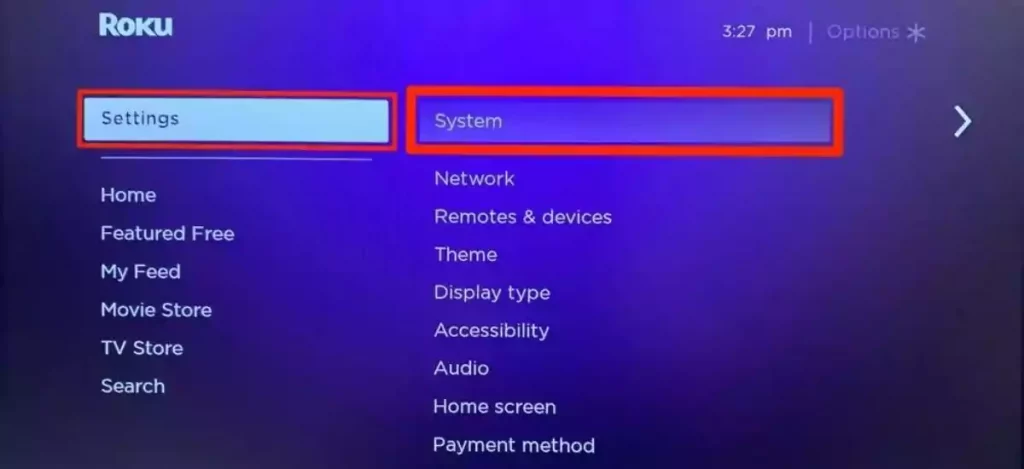
- In most cases, a weak internet signal can stop the playback of the Roku TV. That will cause a performance issue.
- The Ethernet cable connection may be loose.
- There can be a router outrage.
- The Wi-Fi network can be used by other network devices such as any other computer or a game console.
- The Roku TV is malfunctioning. However, that is a very rare case.
Roku Internet Connection Problems- Possible Fixes
As discussed before, you will be able to settle the Roku internet connection problems with some of the simple troubleshooting ideas.
But, to troubleshoot the issues, you have to examine the internet status of the Roku TV. That means you need to find out if the Roku TV is connected to the W-Fi properly or not.
How Do I Check My Roku’s Internet Connection Status?
- As for the first step, you need to go to the home screen of the Roku TV and press the Left button on the remote.
- Find out the Settings option.
- You should press the right button on the remote to go into the Settings menu.
- Again, you need to press the right button to go to the Network option.
- To go to the Network page, press right once again.
- Here, you can do two things. You can go to the About option and see the connection details. Otherwise, you can use the connection tool to check the internet status.
If this process did not work out for you, you have to opt for other fixes.
How Do I Get My Roku TO Connect To The Internet?
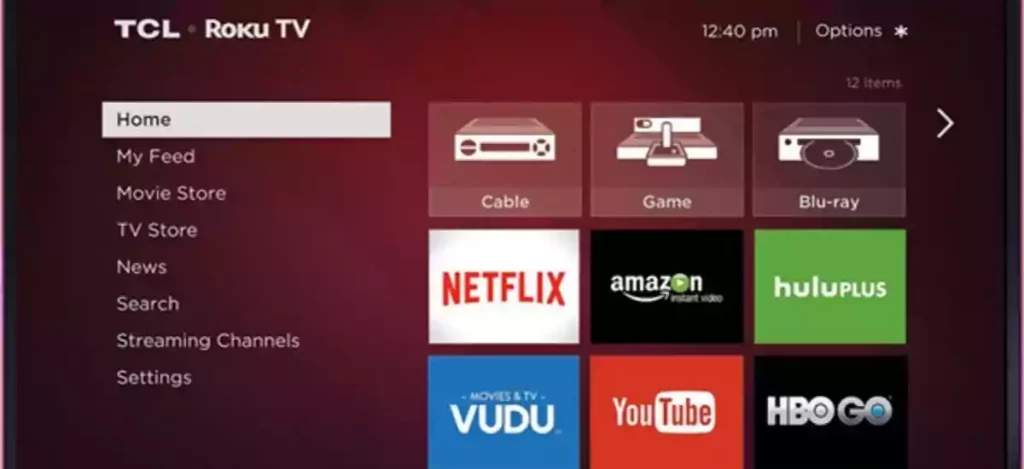
Restart the Roku TV
Restarting your Roku TV can fix the problem. So, you should try this.
How To Restart Your Roku
- At first, you should press the home button of the Roku TV 5 times.
- After that, move to the up arrow and press it only once.
- Now, you need to press the Rewind button 2 times.
- After that, you need to go to the Fast Forward button and press it 2 times.
- After finishing all these steps successfully, the process of restarting the Roku TV will begin. Wait until the restart process is finished.
Try To Reconnect Your Roku TV To The Internet
- As for the first step, you need to go to the home screen of the Roku TV and press the Left button on the remote.
- Find out the Settings option.
- You should press the right button on the remote to go into the Settings menu.
- Again, you need to press the right button to go to the Network option.
- To go to the Network page, press right once again.
- Choose the option Set Up Connection.
- Then select Wireless and then OK.
- This will scan for the nearby wireless devices. After finishing, you will see all the wireless devices near you in a list.
- Find out your network and select the option OK.
Move The Roku TV Near The Router And The Modem
In case you find out that your Roku TV is unable to reach out to the Wi-Fi connection due to a poor internet connection, then you should try physically moving the Roku TV closer to the modem and the router. This will make the internet signals stronger and settle the issue.
What To Do When Your Roku Still Won’t Connect To The Internet?
Have you tried all the steps discussed above? Have you found out that your Roku won’t connect to Wi-Fi after reset? In such cases, you need to opt for trying other fixing methods.

Reset The Modem And The Router
- You need to disconnect the router and the modem by unplugging them.
- Hold back for at least 30 to 40 seconds.
- Connect the modem by plugging it in.
- Wait for 1 minute.
- Now, connect the router by plugging it in.
- Wait for 2 minutes.
- This will reset both the modem and the router.
Connect The Roku To The Internet With An Ethernet Cable
An Ethernet cable will provide a strong internet connection. So, you can join your Roku TV to the wireless internet connection with the help of an Ethernet cable. This troubleshooting method can help you to fix the issue.
Note: if anything does not work, you need to contact Roku support for further help.
Frequently Asked Questions
1.Why Is My Roku TV Not Connecting To The Internet?
Well, they may be multiple reasons for which your Roku TV is unable to reach out to the internet. Here are some of the causes.
- In most cases, a weak internet signal can stop the playback of Roku TV. That will cause a performance issue.
- The Ethernet cable connection may be loose.
- There can be a router outrage.
- The Wi-Fi network can be used by other network devices such as any other computer or a game console.
- The Roku TV is malfunctioning. However, that is a very rare case.
2.Is There Any Way To Restart My Roku TV?
Restarting a Roku TV can resolve many issues. So, you should be aware of how to restart your Roku TV to fix any issue.
- At first, you should press the home button of the Roku TV 5 times.
- After that, move to the up arrow and press it only once.
- Now, you need to press the Rewind button 2 times.
- After that, you need to go to the Fast Forward button and press it 2 times.
- After finishing all these steps successfully, the process of restarting the Roku TV will begin. Wait until the restart process is finished.
3.In What Way Can I Check The Internet Status Of The Roku TV?
- As for the first step, you need to go to the home screen of the Roku TV and press the Left button on the remote.
- Find out the Settings option.
- You should press the right button on the remote to go into the Settings menu.
- Again, you need to press the right button to go to the Network option.
- To go to the Network page, press right once again.
- Here, you can do two things. You can go to the About option and see the connection details. Otherwise, you can use the connection tool to check the internet status.
To Sum It Up
Roku TV is a wonderful device to stream your favorite content. But, the Roku TV is not free of technical issues. However, when the Roku TV is unable to reach out to the internet connection that is a very general issue.
These methods discussed in this guide will help to fix all the problems. All the best!

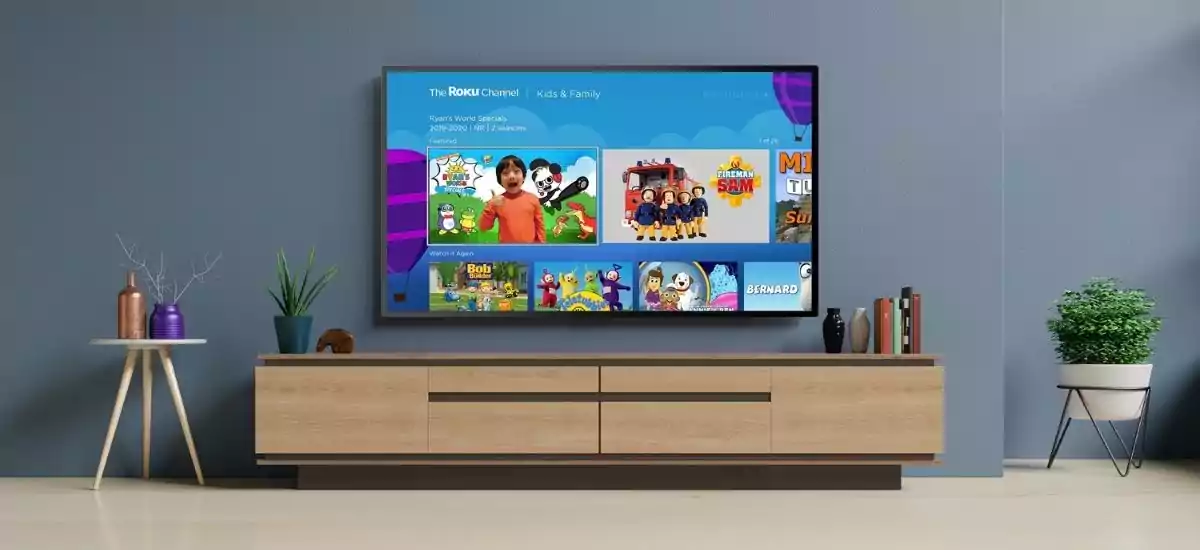
Great article and straight to the point. I am not
sure if this is truly the best place to ask but do you people
have any ideea where to hire some professional writers?
Thanks in advance 🙂 Najlepsze escape roomy
Really great info can be found on web blog.!